Linode is a cloud platform with extensive infrastructure that offers a variety of products for both beginners and experts.
Fortunately, you can create a free-tier account for a period of 60 days. So, step by step, we’ll learn how to take advantage of the offer.
It doesn’t matter. If you’re a student, startup owner, SaaS owner, or developer, you are eligible for the offer. You’ll also discover how to easily set up your free server on the cloud platform. By the way, Linode got especially some auspicious gifts for students. You can check it.
Now let’s get started.
Table of Contents
Unlock 5x More Performance
How to Get Linode Free Tier Account
The process of claiming the offer is lengthy but simple. You should prepare a credit card or Paypal account to make things much easier.
They will not charge you; it is a payment method verification to weed out spammers and inactive users.
Sign up now for Linode Free Tier and get →
Coupon code: Auto-applied in the button below.
❌ Discountinued
Be very careful with Linode Free Trial: Many redditors and YouTube viewers have reported lately that Linode has set a credit card as a requirement for the free trial offer. After canceling the account, they keep charging users’ credit cards. So we recommend Kamatera instead; otherwise, use it at your own risk.
Want to try Linode’s cloud servers risk-free? Here’s how to claim their 60-day free trial with up to $100–$200 credit. Perfect for students, devs, SaaS founders, or even game server hobbyists.
🚀 What You Get:
- 60 Days Free Cloud Usage
- $100 Credit (sometimes $200 during promo)
- 20 VPS Instances, 1000 GB Storage
- 100+ 1-Click Apps (WordPress, Minecraft, CyberPanel & more)
Warning: Credit card or PayPal required for sign-up. Some users reported post-cancellation charges — use with caution or consider Kamatera as an alternative.
✅ Steps To Activate:
- Sign up via email → verify email
- Complete phone verification
- Add a payment method (PayPal or credit card)
- Fill billing details and accept terms
- You’re in! $100 credit will show in “Billing Info”
🔍 Use Cases for Free Tier:
- Host WordPress or Joomla websites
- Run a VPN or VS Code server
- Launch Minecraft/Discourse/Azuracast
- Experiment with AI or SaaS deployment
🛠 Deploy a Free Web Server (Example):
- Go to Linode Cloud Manager → Click Create
- Select CyberPanel from Marketplace
- Choose Ubuntu 22.04 LTS
- Select a plan, region & root password
- Deploy & access server at IP:8090
- Install WordPress or other apps in one click
💡 After 60 Days?
When the free trial ends or credit is used, standard billing starts. Plans begin at just $5/month (1GB RAM, 1 Core). Cancel early if you don’t want charges.
⚠️ Credit Card Reminder:
Free trial won’t charge upfront, but post-cancellation issues were reported. Monitor your billing or try safer alternatives.
Now follow the steps.
1.Go to the above link.
2.Look right side; there is a form offering three ways to start the sign-up process. It is better to choose an email option.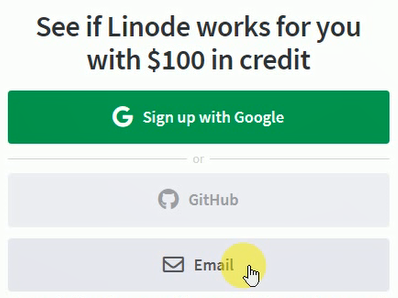
3.In next form, fill in your email address, username, and set a strong password.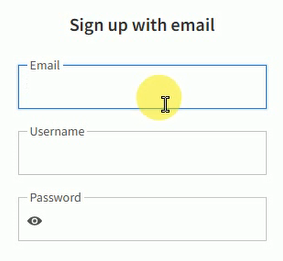
4.Open your mail inbox, find the confirmation mail, 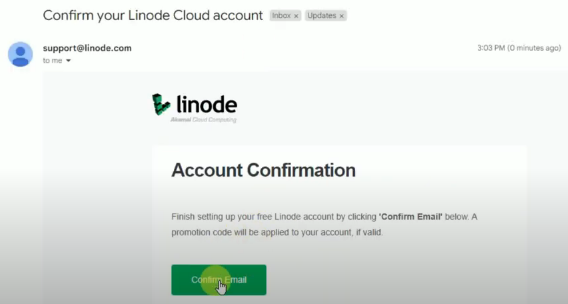 and click on the confirmation link.
and click on the confirmation link.
5.Now it’s time to do some serious identification tests. Fill in your phone number and verify it.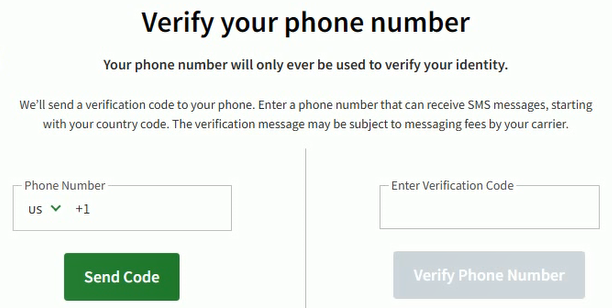
6.Choose one out of three payment methods and complete the payment setup.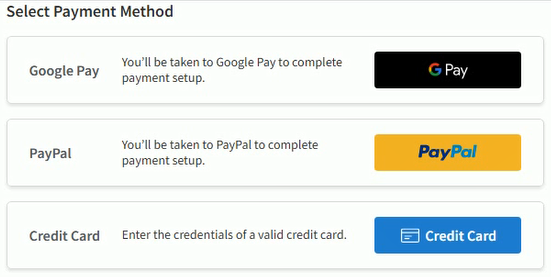
If you choose Paypal, you need to login with your Paypal credentials and allow Linode to get payment from Paypal.
7.Fill your name, address, and country to complete your billing address.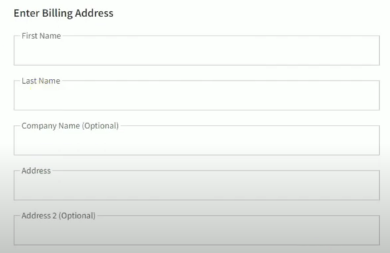
8.At the bottom, click to agree to the master services agreement and create an account.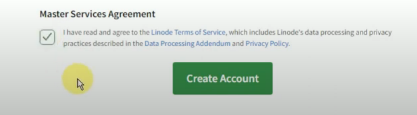
Congratulations! You have successfully created your account.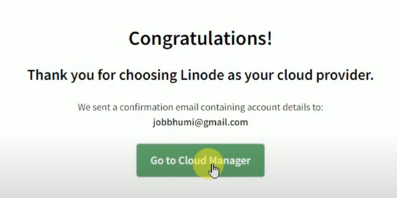
How To Check if Linode Free Tier Activated or Not
1.Go to cloud manager
2.Click on your username; find it in the top right corner.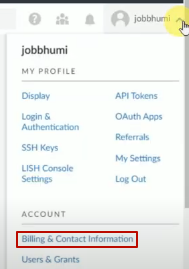
3.Head to Billing and Contact Information
4.You can find a promotion box showing $100 in credit with an expiration date. It means the offer is activated on your account.
What Can You Do Under the Free Tier Account?
Linode provides a $100 credit that can be used to deploy various AI, video rendering, streaming content, SaaS, and start-up products.
- Web Server
- Object Storage
- VPN Network
- Minecraft Server
- Azuracast
- Discourse
- VS Code Server
- Uptime Kuma
How To Deploy Free Web Server
1.Click Create over the top and choose Linode
2.Search CyberPanel and choose CyberPanel in Marketplace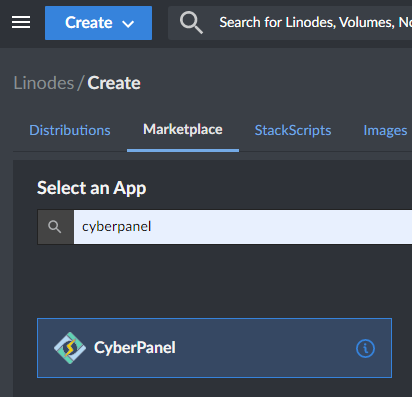
3.Scroll Scroll down and choose Ubuntu 22.04 LTS as image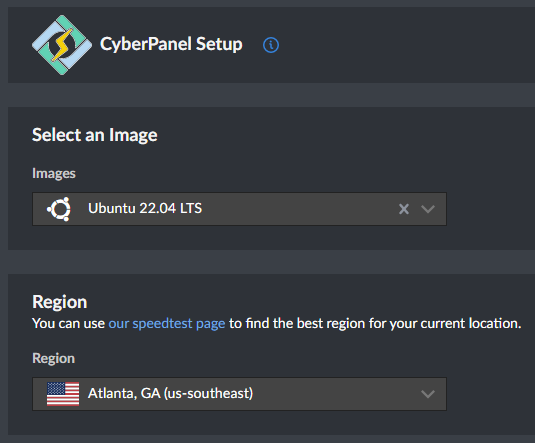
4.Select nearest data center to your audience in region section
5.Choose plan as per your project. 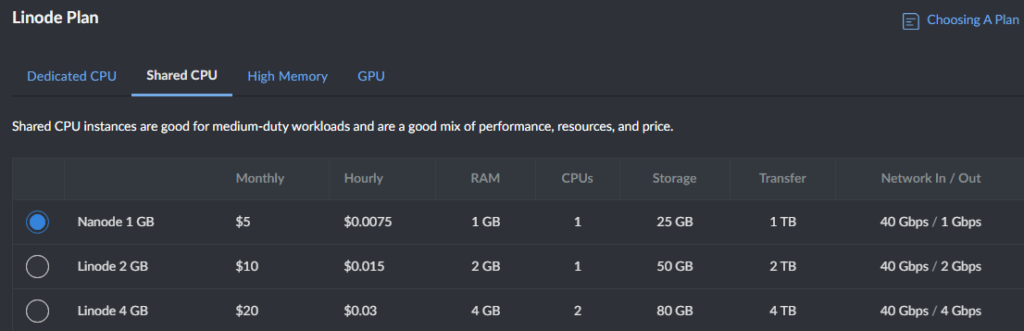 For the cheapest plan, you can select the shared CPU’s first plan.
For the cheapest plan, you can select the shared CPU’s first plan.
6.Set a strong root password and keep it safe somewhere. 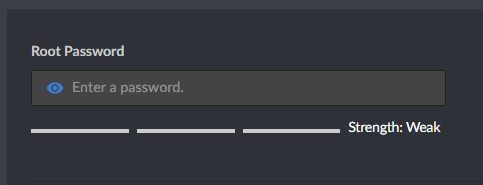 It will be needed to login to the server.
It will be needed to login to the server.
7.Now hit Create Linode.  The process will take a few minutes to prepare your server. After the process, you will get the server IP and CyberPanel credentials.
The process will take a few minutes to prepare your server. After the process, you will get the server IP and CyberPanel credentials.
8.Add server IP like serverip:8090 in the guest mode of Chrome. 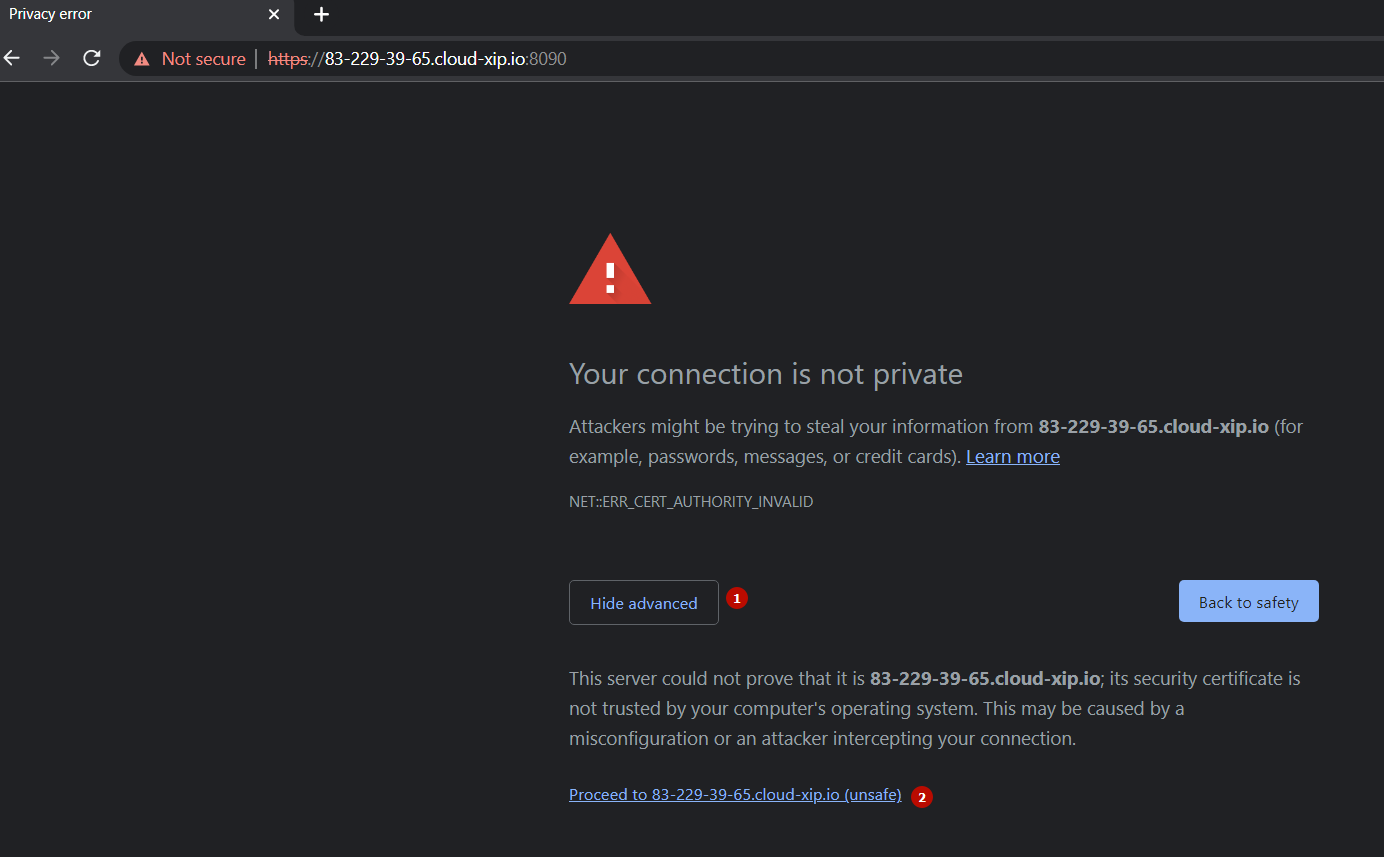 8090 is an allocated port for Cyberpanel. You might see an SSL error; ignore it, click advanced, and proceed to your server’s IP.
8090 is an allocated port for Cyberpanel. You might see an SSL error; ignore it, click advanced, and proceed to your server’s IP.
9.To login, enter your credentials into the Cyberpanel login form.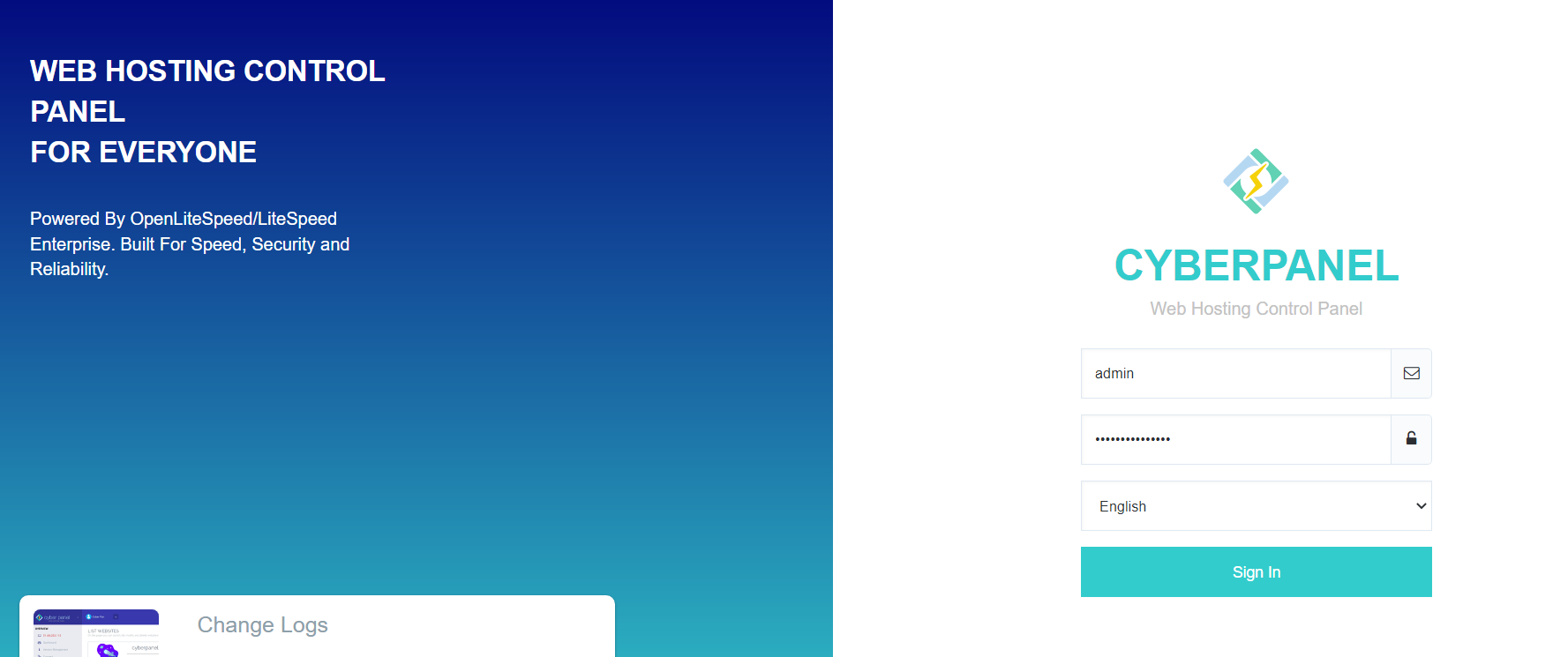
Under the Cyberpanel, you can find WordPress, Joomla, Git, PrestaShop, and Magento, which can be installed with a click. Let’s install WordPress.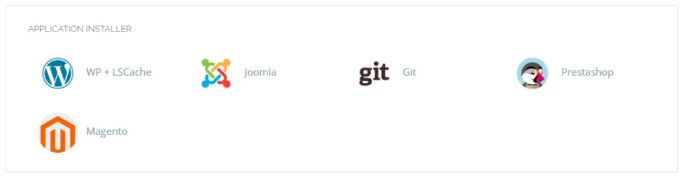
10.Click Websites>Create website under the center section.
11.Enter website details-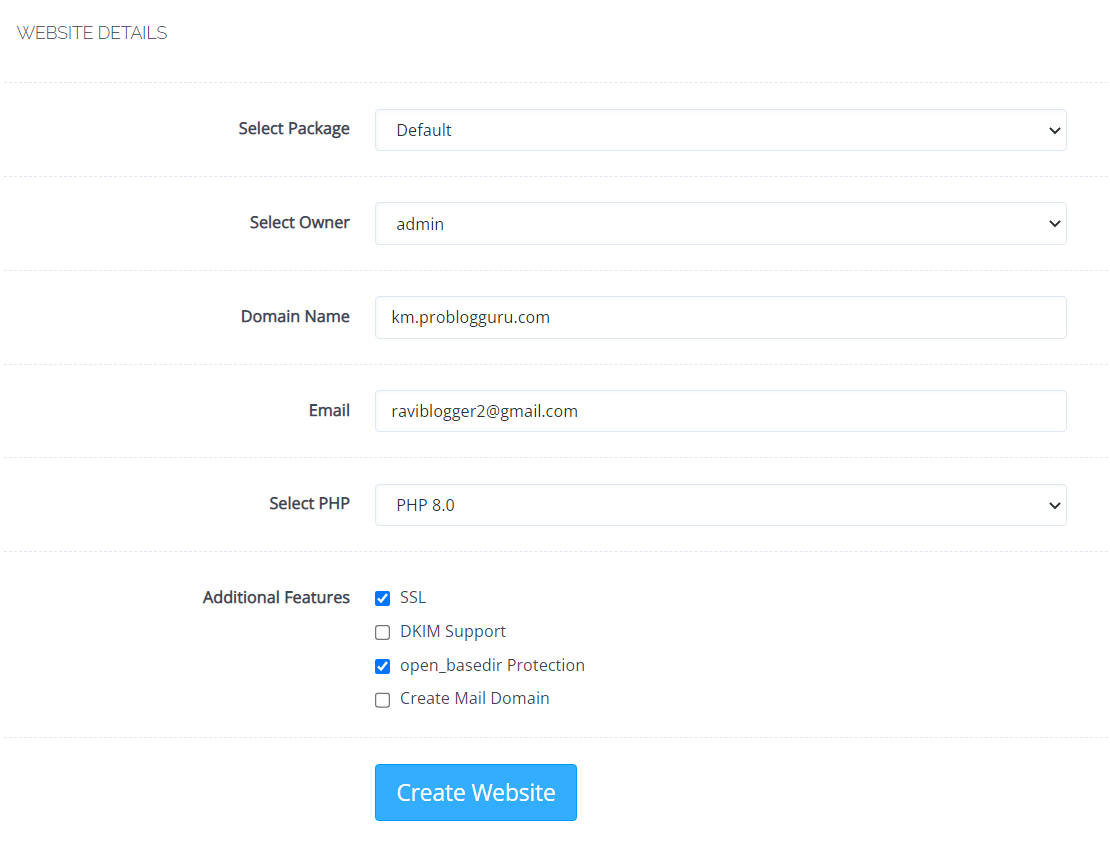
Package – Default
Owner – admin
Domain Name – domain name without www
Email
PHP – 8.0
SSL – Check
open_basedir Protection – check
Now click Create Website. First of all, SSL will be installed.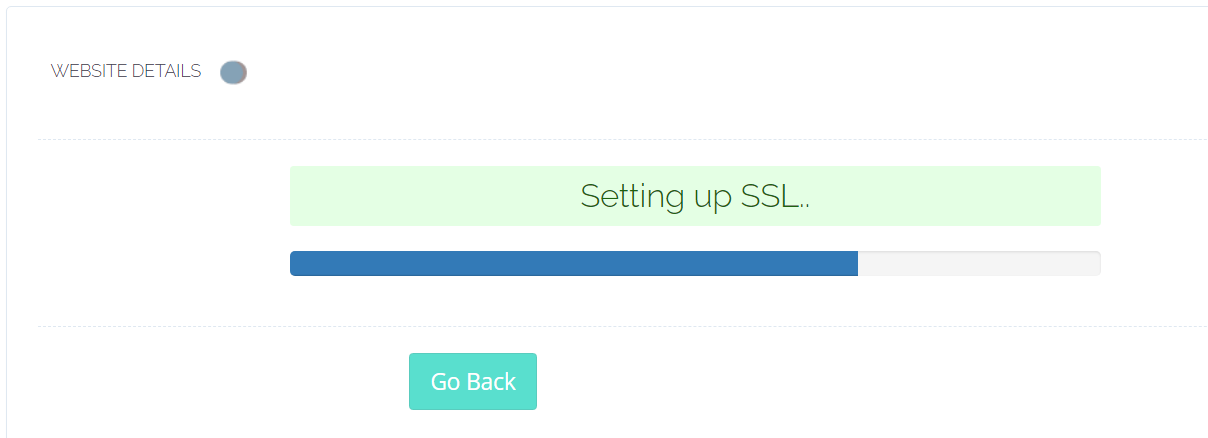
then the website.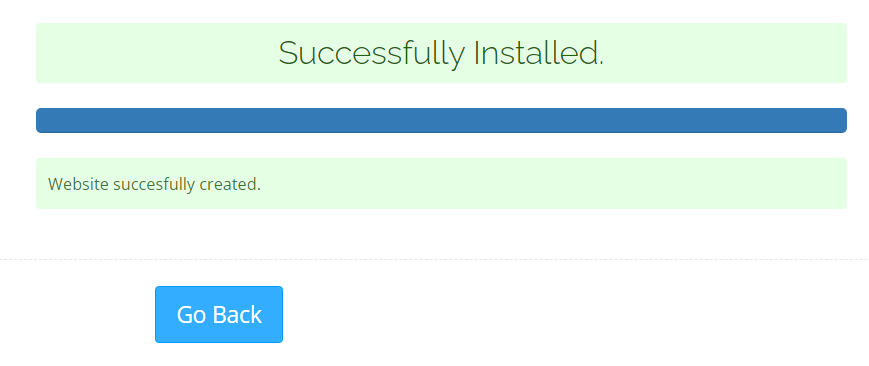
12.On the left sidebar, click the list of websites option.
13.The installed website can be found here. Click Manage.
14.Quickly scroll to the bottom and click WP+LSCache
15.Set WordPress blog details and hit install now. 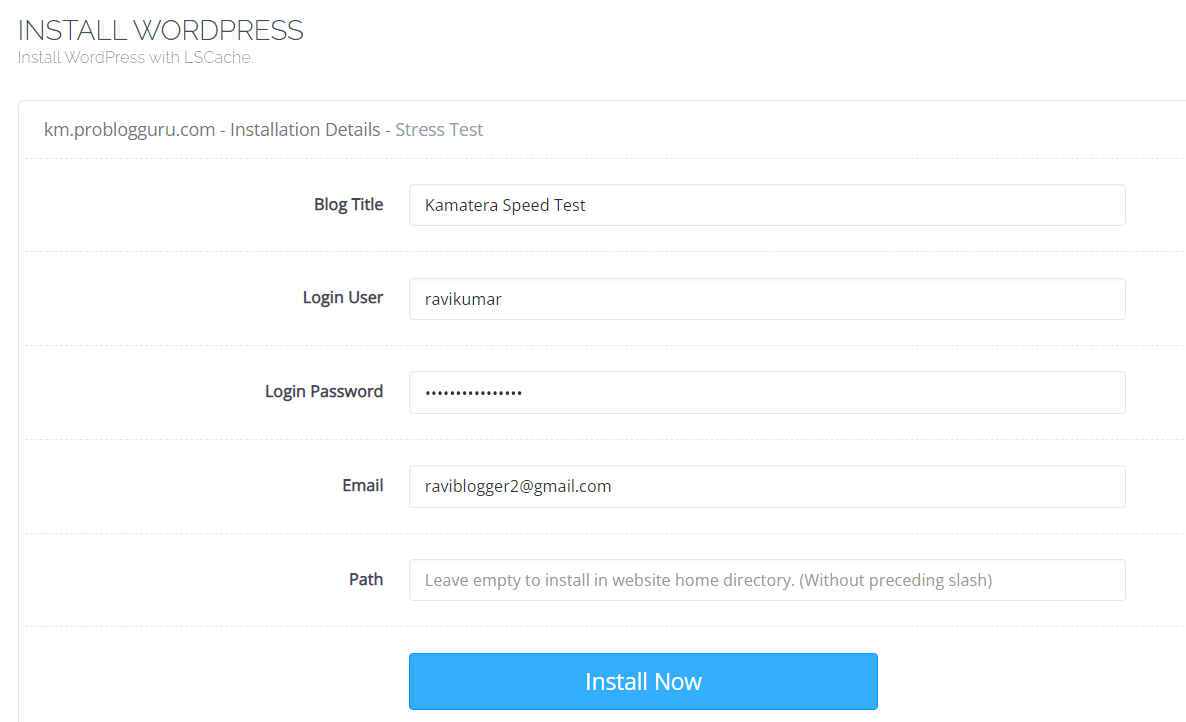 It will install WordPress with the LSCache plugin.
It will install WordPress with the LSCache plugin.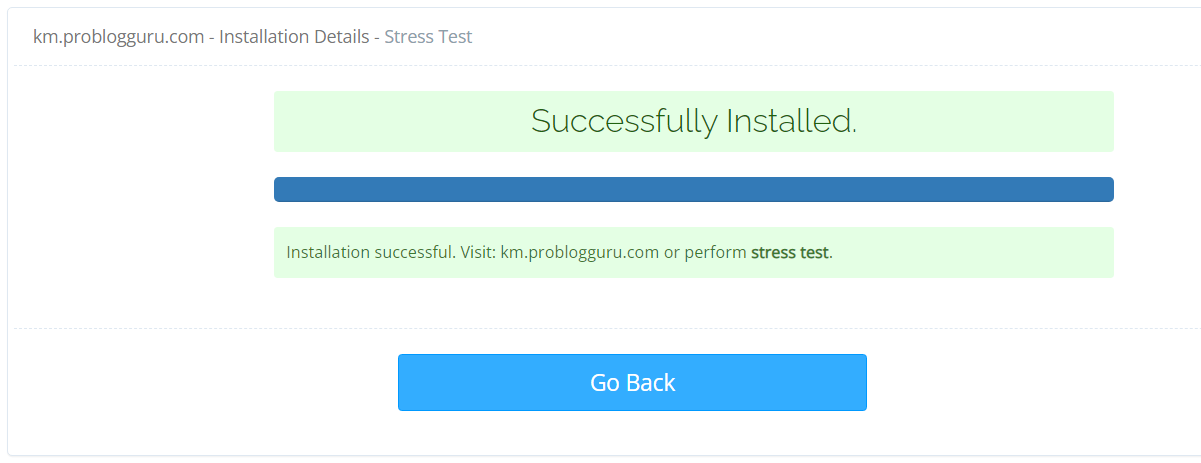
16.Now, you can visit your blog and access the admin area at domain.com/wp-admin
17.Your WordPress admin dashboard will look like this: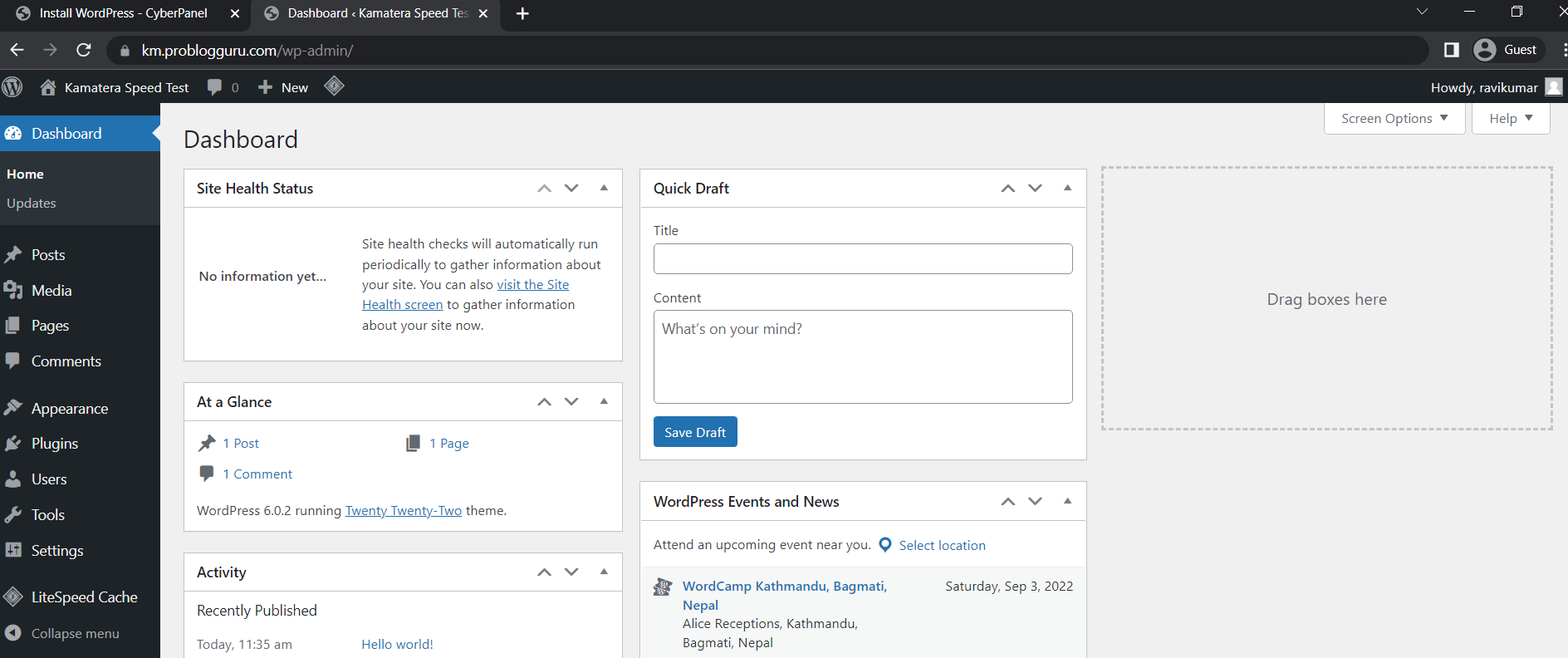
Linode Plan Pricing
While your trial period ends. You will be charged according to the plan that you have opted for.
They offer their plans in 5 major categories to fulfill almost all kinds of cloud customers, including bloggers, businessmen, scientists, gamers, etc.
Shared CPU Plan – The plan has been launched for beginners like bloggers and web admins. The higher plan of the group packs huge resources that are apt for a SaaS and medium-level e-commerce website.
| RAM | CPU | Storage | Bandwidth | Price |
| 1 GB | 1 Core | 25 GB SSD | 1 TB | $5/mo |
| 2 GB | 1 Core | 50 GB SSD | 2 TB | $10/mo |
| 4 GB | 2 Cores | 80 GB SSD | 4 TB | $20/mo |
| 8 GB | 4 Cores | 160 GB SSD | 5 TB | $40/mo |
| 16 GB | 6 Cores | 320 GB SSD | 8 TB | $80/mo |
| 32 GB | 8 Cores | 640 GB SSD | 16 TB | $160/mo |
| 64 GB | 16 Cores | 1280 GB SSD | 20 TB | $320/mo |
| 96 GB | 20 Cores | 1920 GB SSD | 20 TB | $480/mo |
| 128 GB | 24 Cores | 2560 GB SSD | 20 TB | $640/mo |
| 192 GB | 32 Cores | 3840 GB SSD | 20 TB | $960/mo |
Dedicated CPU Plan – The plan is designed to serve high CPU-intensive workloads that require 100% sustained CPU usage, like high-traffic websites, video rendering, machine learning, and data processing. You can run game servers like Minecraft and Team Fortress
| RAM | CPU | Storage | Bandwidth | Price |
| 4 GB | 2 Core | 80 GB SSD | 4 TB | $30/mo |
| 8 GB | 4 Core | 160 GB SSD | 5 TB | $60/mo |
| 16 GB | 8 Cores | 320 GB SSD | 6 TB | $120/mo |
| 32 GB | 16 Cores | 640 GB SSD | 7 TB | $240/mo |
| 64 GB | 32 Cores | 1280 GB SSD | 8 TB | $480/mo |
| 96 GB | 48 Cores | 1920 GB SSD | 9 TB | $720/mo |
| 128 GB | 50 Cores | 2500 GB SSD | 10 TB | $960/mo |
| 256 GB | 56 Cores | 5000 GB SSD | 11 TB | $1920/mo |
| 512 GB | 64 Cores | 7200 GB SSD | 12 TB | $3840/mo |
Premium Plan – It is like a dedicated CPU plan. The only difference is that it adds the latest generation of AMD EPYC for consistent high performance.
It is ideal for enterprise-grade, business-critical, and latency-sensitive applications. As of now, the plan is only available in the USA and France.
| RAM | CPU | Storage | Bandwidth | Price |
| 4 GB | 2 Core | 80 GB SSD | 4 TB | $43/mo |
| 8 GB | 4 Core | 160 GB SSD | 5 TB | $86/mo |
| 16 GB | 8 Cores | 320 GB SSD | 6 TB | $173/mo |
| 32 GB | 16 Cores | 640 GB SSD | 7 TB | $346/mo |
| 64 GB | 32 Cores | 1280 GB SSD | 8 TB | $691/mo |
| 96 GB | 48 Cores | 1920 GB SSD | 9 TB | $1037/mo |
| 128 GB | 50 Cores | 2500 GB SSD | 10 TB | $1382/mo |
| 256 GB | 56 Cores | 5000 GB SSD | 11 TB | $2765/mo |
| 512 GB | 64 Cores | 7200 GB SSD | 12 TB | $5530/mo |
High Memory Plan – The plan provides dedicated CPU instance resources with high memory capabilities, which are suitable for caching systems, high-performance databases, and in-memory data processing.
| RAM | CPU | Storage | Bandwidth | Price |
| 24 GB | 2 Core | 20 GB SSD | 5 TB | $60/mo |
| 48 GB | 2 Core | 40 GB SSD | 6 TB | $120/mo |
| 90 GB | 4 Cores | 90 GB SSD | 7 TB | $240/mo |
| 150 GB | 8 Cores | 200 GB SSD | 8 TB | $480/mo |
| 300 GB | 16 Cores | 340 GB SSD | 9 TB | $960/mo |
GPU Plan – The plan is GPU-optimized virtual machines accelerated by the NVIDIA Quadro RTX 6000, harnessing the power of CUDA, tensor, and core to execute complex processing, deep learning, and ray tracing workloads.
The plan is recommended for machine learning, AI, big data processing, video encoding and graphic processing.
| RAM | CPU | Storage | Bandwidth | GPU Cards | Price |
| 32 GB | 8 Core | 640 GB SSD | 16 TB | 1 | $1000/mo |
| 64 GB | 16 Core | 1280 GB SSD | 20 TB | 2 | $2000/mo |
| 96 GB | 20 Cores | 1920 GB SSD | 20 TB | 3 | $3000/mo |
| 128 GB | 24 Cores | 2560 GB SSD | 20 TB | 4 | $4000/mo |
Data Centers
Like resources Linode is rich in the availability of data centers across the world. They have 14 data centers
in the USA, Canada, Germany, France, the UK, India, Singapore, Australia, and Japan.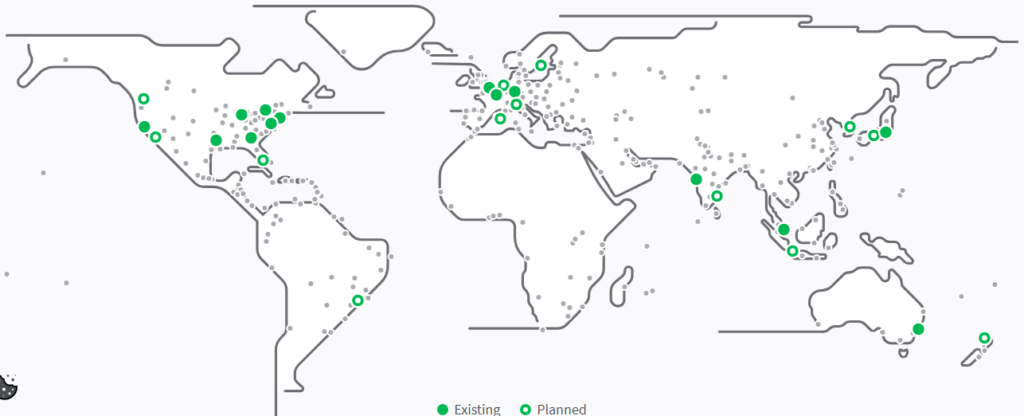
FAQ
1. Is the Linode free tier truly free for 60 days
Yes, the free tier is completely free as long as you stay within the credit limit. You receive up to 100 to 200 dollars in promotional credit that remains valid for 60 days from the date of activation. Linode only asks for a payment method to verify your identity. You will not be charged unless you continue using services after your credit expires or you deploy resources that exceed the credit limit.
2. Do students, developers, and startups qualify for the free trial
Absolutely. The free tier is open to students, indie developers, hobbyists, SaaS founders, and even small businesses. There are no special requirements besides phone verification and a valid payment method. Once verified, you can deploy cloud servers, object storage, containers, or one click apps immediately.
3. How can I confirm that my free credit has been activated
After creating your account, go to the Cloud Manager and click your profile icon in the top right corner. Open Billing and Contact Information and scroll to the Promotions section. If the free tier is active, you will see the available promotional credit along with the expiration date. If this section is empty, your free tier has not yet been applied.
4. What can I build under the Linode free tier credit
The free tier covers most entry level workloads. You can deploy a WordPress site, host a CyberPanel server, launch a VPN, experiment with AI tools, run game servers like Minecraft or Discourse communities, or even test SaaS deployments. As long as your usage stays within the 100 to 200 dollar credit and the 60 day window, you will not be charged.
Meet Ravi Kumar, our web hosting and WordPress speed optimization guru with over 4 years of experience. He’s optimized 150+ websites, uncovering common VPS performance issues. Armed with insights, Ravi ensures smooth VPS experiences for all.

Interesting read. However, while you’ve detailed how to set up a server and the different plans, there’s not much critique on Linode’s performance and limitations compared to other cloud services. Would be useful to see a more critical analysis, especially for developers looking to make an informed choice. Data centers are well and good, but what about network performance, latency, and DDoS protection?
really helpful read on deploying a free web server. hadn’t known about many steps before but this made it way easier. thanks for breaking it down!
Just read about Linode’s plan pricing and data centers in your article. It’s pretty detailed, good job. I’ve been comparing different cloud services to find the best bang for my buck. Linode seems like a solid option, especially with its global data center options. It’s a shame about the free tier, but still might give it a go for a project I have in mind.
Interesting point, Mike_L. But don’t you think there’s always a catch with these paid plans? I mean, free tiers are limited, but they’re good for testing waters without upfront cost.
You’ve got a point, Alex P. It’s all about what you need in the end. Free tiers are great for small projects or testing, but sometimes you just need the extra features and support that come with paid plans.
Hey Ravi Kumar, was excited about the free tier but saw it’s discontinued. Is there a workaround or another similar offer? Trying to set up a site for a small family business without breaking the bank. Thanks!
haha, so you’re telling me all I gotta do is throw in my email, verify some digits and voila, I’m cloud surfing on Linode? Sounds easier than baking a pie… and I’ve messed up pie pretty bad. does Linode come with an ‘undo’ button for when I inevitably crash my web server? asking for a friend, of course.
Regarding the section ‘How To Deploy Free Web Server,’ is there a particular reason Linode opts for a $100 credit system for 60 days instead of a permanently free tier like some other cloud providers? This model seems particularly interesting and beneficial for those of us trying to learn and experiment. Thanks, Ravi.
i think the 100 bucks is a good way to test everything without worry. got to play around with different setups without the usual limits. at least thats what i did.
Sounds like a way to get you hooked then bam, pay up. Nothing’s really free, right? These companies always have a catch somewhere.
yo, this Linode free tier sounds like a steal! but like, what do you really get with it? can i host my gaming server there lol? or is it just for basic web stuff? anyone tried pushing the limits yet?
Also wondering the same, wanna know if it can handle game servers. anyone got experience with that?
Gaming servers are doable on the free tier but keep an eye on usage caps. Don’t wanna end up paying more than you thought. It’s more for testing stuff out.
I’ve been doing some reading on Linode’s free tier and their overall pricing plans. From what I understand, it’s a good deal, especially for beginners. But, it seems like there’s a lot of fine print that could catch you out if you’re not careful. Always, always make sure to read the terms to avoid unexpected charges, folks.
so, i heard this thing about linode and they got like, a free tier or something? sounds cool but idk how any of this works lol. can i just like, make a website for free and it stays up forever? or do they charge u later? kinda sus lol.
hey, I was wondering about the data centers for Linode. like, where are they located? does having one closer to me mean my site will be faster or something? kinda new to all this. thanks!
I get that everyone’s all hyped about the free tier, but has anyone actually compared Linode to AWS or Google Cloud? Like, sure, free is cool, but are we sacrificing quality or what? Keen to hear what y’all think, especially if you’ve used multiple services.
can anyone explain to me, like I’m 5, why linode plan pricing varies so much and what’s the best for a total newbie? i see all these numbers, and it’s just like, WHOA, what do i actually need? do you just go for the free one and hope for the best? help!
hey folks, i’m new to all this web dev stuff and I’m trying to figure out this whole linode free tier thing. seems like a great opportunity for people like me just starting out. but i gotta admit, it’s a bit confusing. any advice on how to make the most out of it? thx in advance!
I just gotta say, it’s super awesome that Linode offers a free tier! 😄 Such a cool way for us newbies to dip our toes into the world of web hosting without fear. Big thanks to Ravi Kumar for the clear guide!
everyone seems all happy about this free tier on linode, but ain’t nothin’ in life free. what’s the catch here? there’s probably hidden fees or something, right? what am i missing?
umm, so i was tryna make this web site thing and like, how do u even start with linode? i heard ya talking about deploying a free web server, but like, what steps do I take??? This stuff is rocket science lol, need some guidance plz!
hey, so i was readin this thing about linode’s free tier n it kinda went over my head lol, like how do you actually check if the free tier thingy is on? gotta link or sumthin? Ravi Kumar, help a bro out?