“There has been a critical error on this website” on your GoDaddy Site?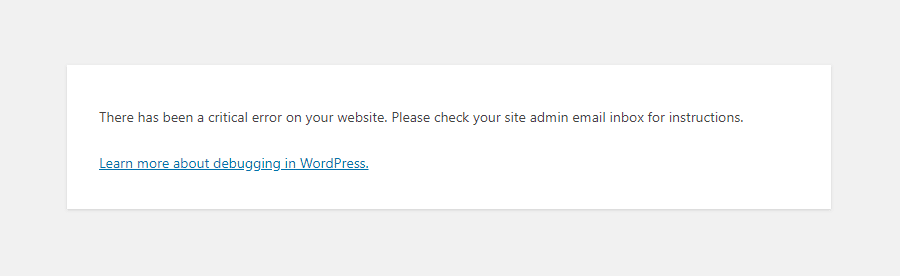
It is pretty intimidating, as it doesn’t debunk anything.
But in most cases, plugins, themes, or old PHP versions create conflicts that halt some essential processes on the server.
As a result, the website doesn’t run properly and starts notifying the issue.
So be ready to dive into a little bit longer journey of fixing.
There has been a critical error on this website GoDaddy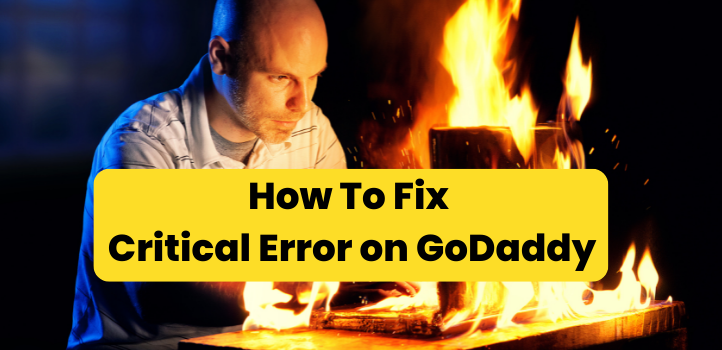
1. Go Through Recovery Mode
Fatal error recovery mode is a core WordPress feature included in version 5.2.
The feature allows admins to fix or mitigate fatal errors on their website.
Before the mode, it was near-impossible to address the error as it made the back-end inaccessible in most cases.
Now a beginner can fix it. The mode provides temporary login access for 24 hours until you switch off recovery mode.
You can easily find out the culprit and fix it.
Now follow the easy steps.
(1) After detecting critical errors on your WordPress website, WordPress will automatically enable recovery mode and send an email with the problem details and a temporary login link.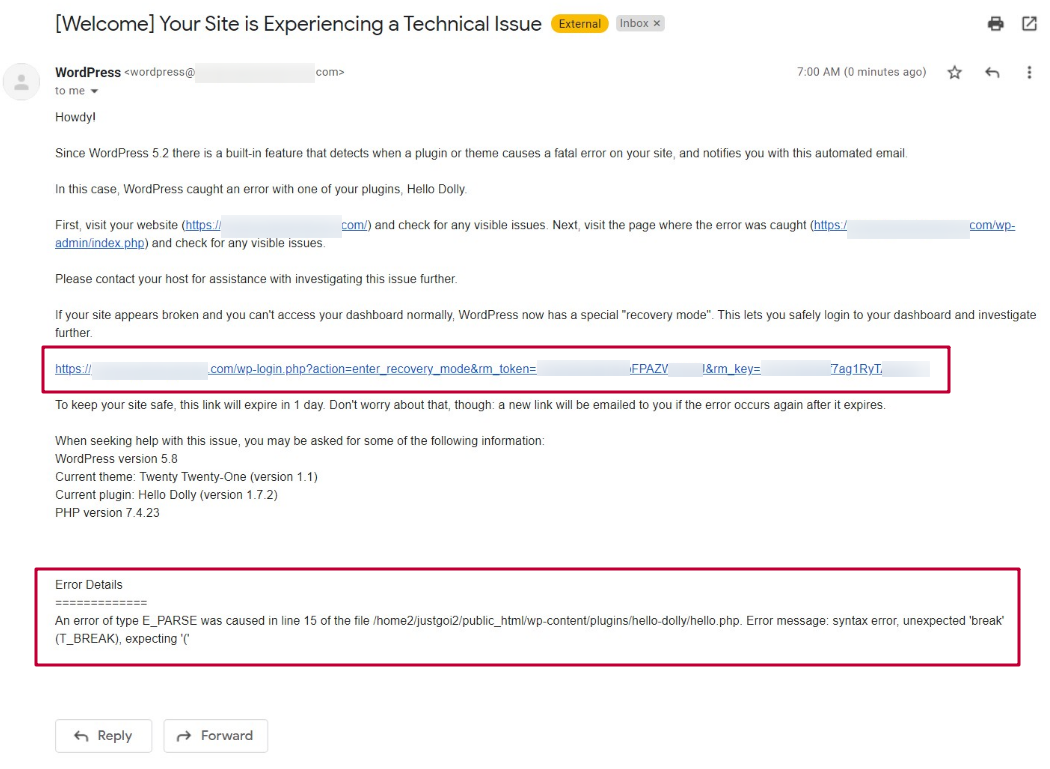
(2) Go through the link and log in to recovery mode. You will see some messages on screen too.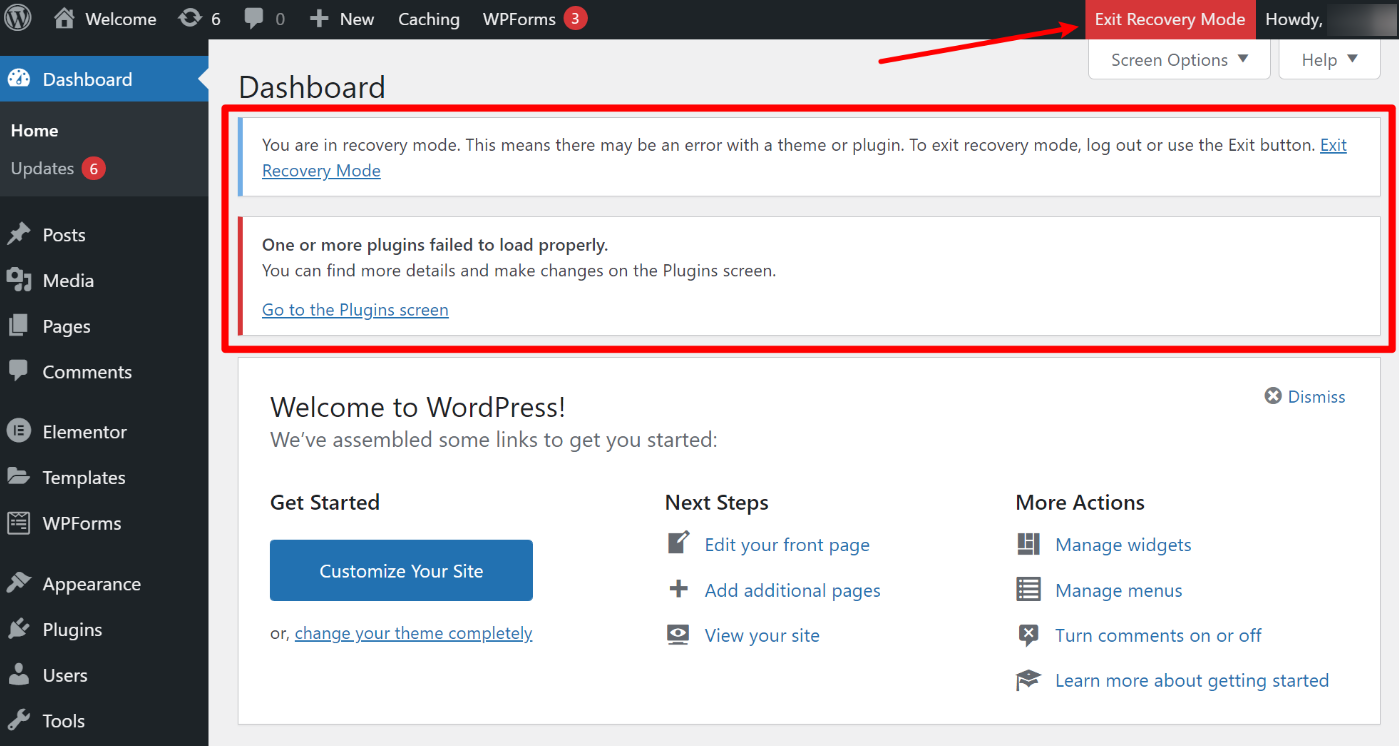
“One or more plugins failed to load properly” if a plugin invoked the error. or
“One or more themes failed to load properly” if a theme is problematic.
However, WordPress already disables the rogue plugin or theme; that’s why recovery mode is accessible.
It won’t fix the issue on the front-end of your site until you take action.
(3) If the issue is with a plugin, go to the plugins page.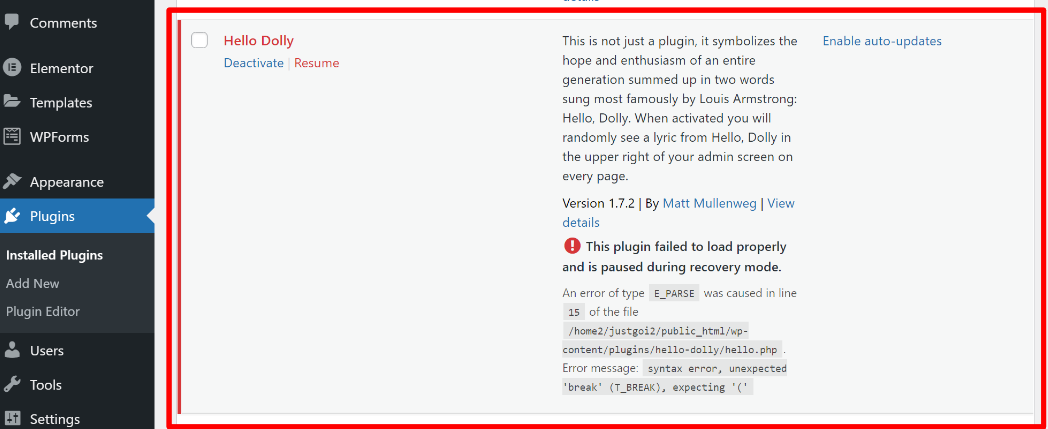
(4) If a plugin contains the message “This plugin failed to load properly and is paused during recovery mode.”
Update it, or deactivate it, or replace it with an alternative one.
(5) Now repeat the process with the theme; if it causes problems, simply change it.
(6) Once you’ve fixed the problem, click Exit Recovery Mode, and your site should start working again.
If you can’t get login access for the mode, you can find the culprit theme or plugin with the guide.
2. Start Debugging
Debugging is another better way to reach a cause.
It provides details about PHP errors, and you can disable the Crook plugin to resolve them.
By the way, showing the error line on the front end is not a good idea for safety reasons and user experience.
So we will keep it off the screen instead of in the error log.
(1) Go to public_html and open the config.php file
(2) Paste the code line before the line “/* That’s all, stop editing! Happy blogging. */”
define( 'WP_DEBUG', true ); define( 'WP_DEBUG_DISPLAY', false ); define( 'WP_DEBUG_LOG', true );
(3) Go to wp-content>debug.log to check the error report.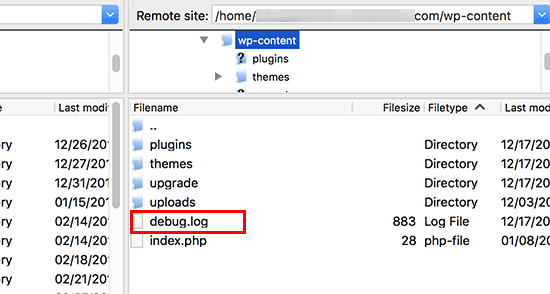
If you see a fatal PHP error but it doesn’t elaborate itself, you must enable full PHP reporting.
(4) add the code to the problematic php file
ini_set(‘display_errors’, 1); ini_set(‘display_startup_errors’, 1); error_reporting(E_ALL);
(5) add the following code to your php.ini file:
display_error=on
Now the error message will be explained in detail. You should take action accordingly.
3. Increase PHP Memory Limit
Do you see “your php_memory_limit is exhausted” in debug.log?
Now it’s time to increase it.
GoDaddy is infamous for its tiny resource-shared hosting plan.
We won’t recommend you increase it much. Otherwise, a single PHP process eats up all RAM resources.
The new WordPress installation set 32 MB as the memory limit at GoDaddy.
While it requires a minimum of 128 MB for a personal blog and 256 MB for a production site.
So after installing a few plugins, the site starts notifying about less memory limit.
128 MB of memory limit can fix it.
If you use Jetpack, Wocommerce, and elementor like resource-hungry plugins, the issue can appear again, and memory needs to be enlarged by at least 256 MB.
But GoDaddy’s cheap plan offers only 512 MB of RAM. So you should upgrade your plan or move to cloud hosting.
Increase Memory Limit
(1) Open wp-config.php by going through public_html
(2) add the line before /* That’s all, stop editing! Happy blogging. */
define('WP_MEMORY_LIMIT', '128M');
(3) Save changes.
4. Clean up Database
Database issues won’t be visible until you manually check the table size. Although I don’t recommend you access your database if you are an absolute beginner.
You can mess up or fade up quickly.
You should know that anything you do, like posting, installing a plugin, etc., on a WordPress site, and the footprint of those actions, are stored in the database.
The database size increases daily because of not only used data but also unused data.
Unused data means data of uninstalled plugins, uninstalled themes, post revisions, unused cache, etc.
After a while, the garbage not only slows down the database server but also causes the error “php_memory_limit is exhausted .”
Install the WP-Optimize plugin and clean it up.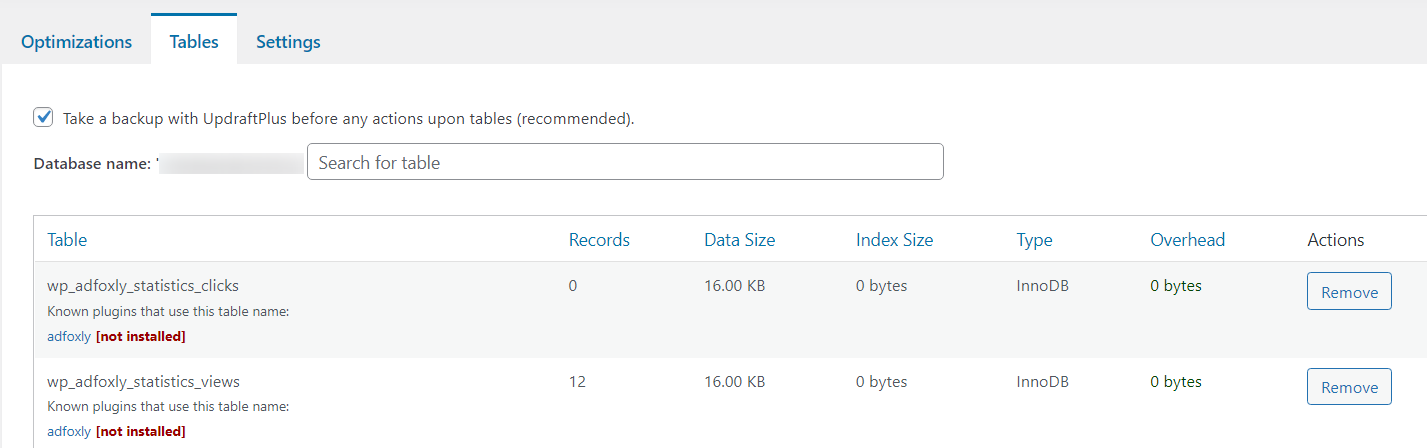
5. Clean Your Site Cache
Caching is the best way to copy the repeated request and deliver it as fast as possible next time.
So it releases a lot of pressure on the origin server, and it ultimately brings up top-notch performance.
But sometimes, a corrupted caching file can also be a bother. So clean it properly with your caching plugin.
After clearing the cache, your server response time will be slow until the server or cache plugin doesn’t generate cache again.
Most free cache plugins generate cache after the first user’s visit. So I recommend you use WP Rocket, which has an intelligent preloading caching system that creates cache before the first user’s visit and doesn’t let TTFB slow down.
6. Upgrade Your PHP
Still using the old PHP version? It not only slows down the whole PHP process on your server but can also break your site.
The new version of PHP brings better security, more reliability, and faster performance.
You should update it.
Before updating it, you should take a backup of your whole site carefully. It will be a lifesaver against data loss or unpleasant happenings.
Update PHP on GoDaddy
(1) Go to the GoDaddy Product Page
(2) On the My Product page, next to Managed WordPress, select Manage All.
(3) Choose Setting from the right three dots.
(4) Under Production Site, click Change PHP Version Row.
(5) Select the latest one and save changes
7. Clean Malware
Do you notice some pages, like the new plugin installation page, etc., don’t reload properly or suspicious files or code in the file manager?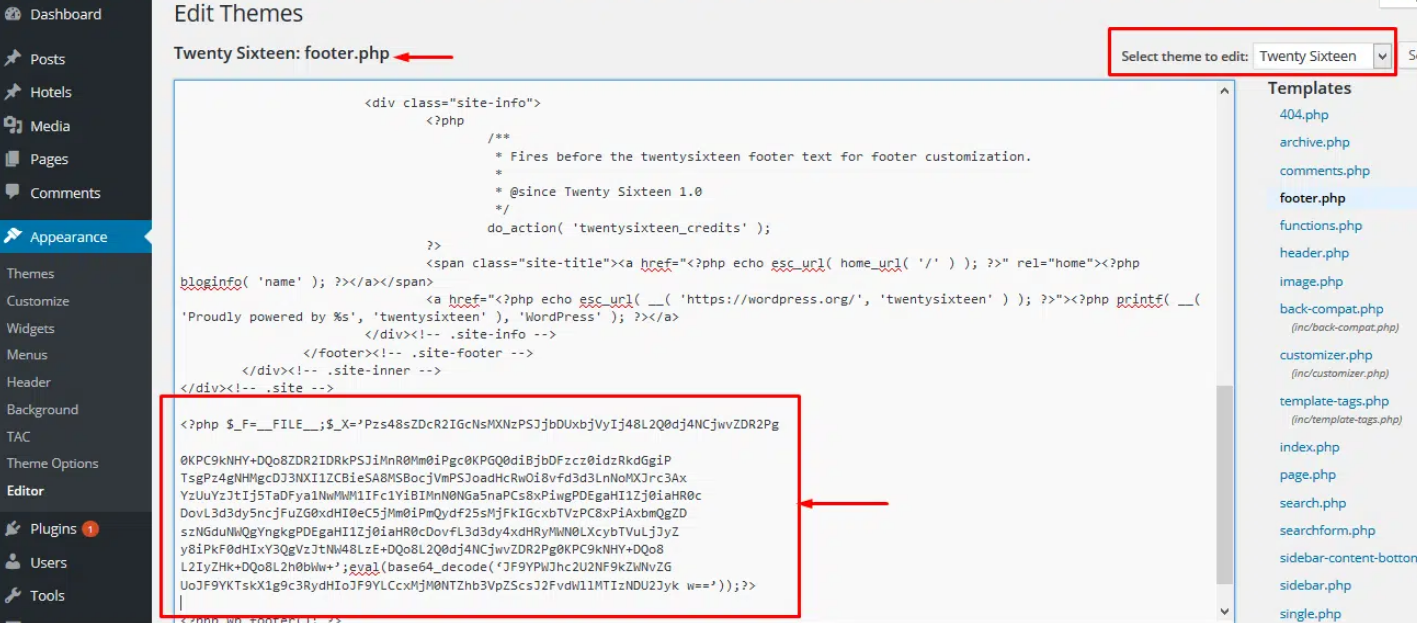
There is a high probability of a malware infection on your site.
You can scan your site with Wordfence or Sucuri and find the suspicious file.
But the process will be so tricky if the infection is gruesome or if you are a beginner.
On a Severe level, any security plugin won’t be able to help and even on mild infection sometimes,
You have to manually check each file and folder to confirm that your site is clean.
It’s a total head-scratching job.
Contact GoDaddy Support or hire a developer at Fiverr.
8. Restore Backup
I always encourage my clients and fellow bloggers to regularly take backups with the Updraftplus plugin.
The backup is a fixed deposit on your site that can save you in any circumstance.
Restore your backup. If you don’t have one, contact GoDaddy Support, and they will restore your site.
FAQ
1. What causes the “There has been a critical error on this website” message on GoDaddy WordPress sites?
This error typically appears when a core function of WordPress is disrupted, often due to plugin/theme conflicts, outdated PHP versions, or exhausted server resources. On GoDaddy’s shared hosting, low memory limits and outdated server environments can quickly trigger such issues—especially after a new plugin installation or update.
2. How do I fix a critical error in WordPress using Recovery Mode?
Recovery Mode is a built-in WordPress feature (since version 5.2) that allows you to regain admin access via a special login link sent to your admin email. It temporarily disables the malfunctioning plugin or theme, enabling you to log in, update, deactivate, or replace the problematic file. Once fixed, click “Exit Recovery Mode” and your site should function normally again.
3. Can low PHP memory limit on GoDaddy cause critical errors?
Yes. GoDaddy’s basic hosting plans often set a PHP memory limit as low as 32MB, which is insufficient for modern WordPress websites using plugins like WooCommerce, Elementor, or Jetpack. To fix this, increase the memory limit to 128MB or 256MB by adding this line to your wp-config.php:
define(‘WP_MEMORY_LIMIT’, ‘256M’);
If the issue persists, consider upgrading your hosting plan or switching to a cloud-based host.
4. What should I do if malware is causing the critical error on my GoDaddy WordPress site?
If you notice suspicious files or unexpected behavior (e.g., admin pages not loading), your site may be infected. Run a scan using Wordfence or Sucuri, and carefully remove any flagged files. If the infection is severe or you’re not confident, it’s best to contact GoDaddy support or hire a professional malware removal service. Always restore from a clean backup if available.
More Fixings
- Best 16 Ways to Fix GoDaddy 503 Service Unavailable
- Best 28 Ways To Boost GoDaddy WordPress Site Slow
- How To Fix GoDaddy 403 Forbidden Error
- How To Fix GoDaddy 502 Bad Gateway WordPress
- How To Fix 500 Internal Server Error WordPress GoDaddy
- 7 Ways to Fix Godaddy Error Establishing a Database Connection in WordPress
Meet Ravi Kumar, our web hosting and WordPress speed optimization guru with over 4 years of experience. He’s optimized 150+ websites, uncovering common VPS performance issues. Armed with insights, Ravi ensures smooth VPS experiences for all.
So, according to this, upgrading PHP is like the holy grail of solving website issues? Been doing this IT gig for a good chunk of my life and, let me tell you, it’s never just the PHP version. But, hey, what do I know? Maybe in the mystical land of perfect code, upgrading PHP sprinkles some sort of digital fairy dust on your servers, solving all your problems while you sit back and laugh at the simplicity of it all. But seriously, good tip – just maybe don’t expect miracles from a version update alone.
hey Ravi Kumar, thanks for the guide first off. i was going through the part about cleaning up the database and got a bit lost. it sounds like something I should do but not sure where to start. any chance you could break it down a bit more? like, are there specific tables i should be looking at that are safe to clear out? worried about messing things up more than they already are lol.
Hey Sara, not Ravi, but hope I can help. It’s always good to start with the post revisions, auto drafts, and trashed posts if you’re using something like WordPress. Those are usually safe to clear out. Make sure to take a backup before you make any changes!