Setting up an RDP on Kamatera VPS is easy and doesn’t require you to be a coder. With the guide, you will be able to install your first RDP server with 10 clicks at no cost, whether it is a Windows RDP or Linux RDP.
Right now, you need only to sign up for the Kamatera.
Now let’s get into the tutorials.
Table of Contents
What is RDP
RDP aka Remote Desktop Protocol, is a way to connect with a faraway PC. You can control that PC by your keyboard and mouse just like a TV remote.
You can run a game on your friend’s PC and play it through your PC. So you don’t need to invest in a PC. Just make a friend and use their computer resources.
Nowadays, you can access powerful cloud computers at a much cheaper rate.
Who can use it?
RDP has made life easy. A needy person can connect easily with high computing resources to do his work. Anyone who runs a computer can feel a need for RDP.
1.Gamers – Gaming on basic PC. It’s murder of own PC. Go for Cloud RDP and enjoy an unbreakable gaming experience. It’s available at pocket-friendly prices.
2.Bloggers – Bloggers also design graphics or edit video. Powerful PCs ease the process and complete it in the least time.
3.Professional – For professional work, always require a reliable computer to turn the work into good quality.
4.Student – Being a student in the IT field, it should be the first priority to get exposure to the modern technology that seems tiny but has a great role in connecting point to point of resources. RDP is one of them. If you know about it, even if you are stuck in a deep rural area but you have a basic PC, you can accomplish your project steadily.
How To Install RDP On Kamatera
Kamatera is a versatile company that offers both major RDPs – Linux RDP and Windows RDP with various sub-versions of RDP OSes. You can install the preferred RDP quickly by following the guide.
Deploy Windows RDP on Kamatera
1. Log into Kamatera Console.
2. In left sidebar, go to My Cloud>Create New Desktop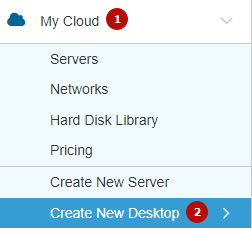
3. Choose a data center near to you.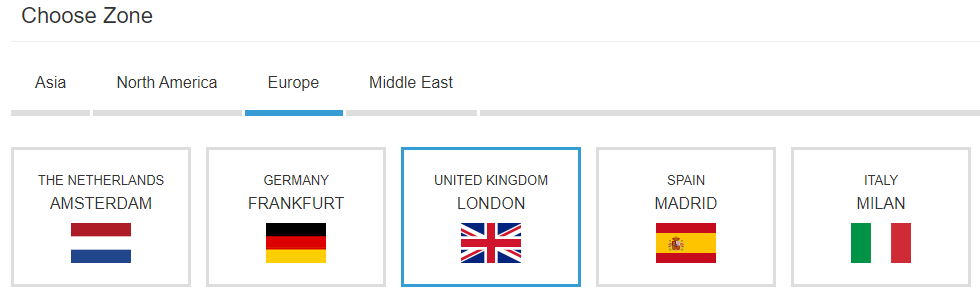
4. Choose Window OS 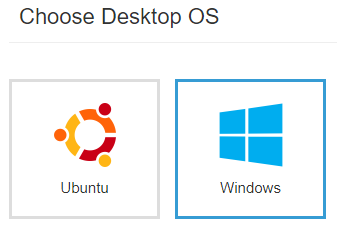 > Windows 10 or Windows 8.1. I am going to choose to Windows 10
> Windows 10 or Windows 8.1. I am going to choose to Windows 10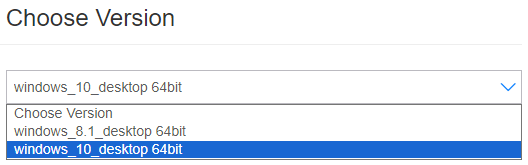
5. Choose Server Specs like this: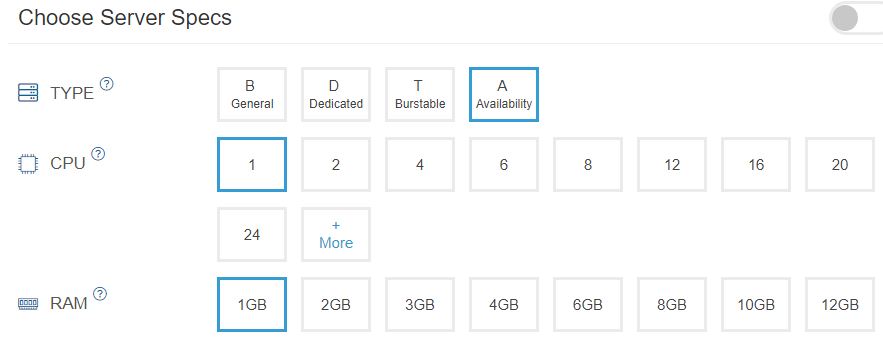
- Type A
- CPU 1 core
- RAM 1 GB
- SSD 30 GB
6. Come to finalize settings, set a strong password, and name your RDP server.
7. Choosebilling cycle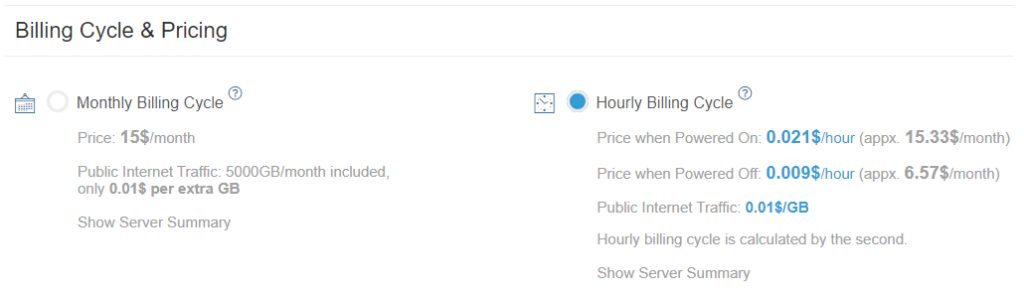
- Monthly Billing Cycle
- Hourly Billing Cycle
If you just want to launch for testing purposes or access some websites, choose an hourly billing cycle. You can set power off for later, when you don’t need to use it. Then Kamatera charges you only 30-35% of the actual pricing.
Or if you need 24×7 RDP service for forex, currency, or stock trading, choose the monthly billing cycle. It will be a little bit cheaper overall.
8. Now hit the create server button.
It will take a few minutes to install.
How To Connect Windows RDP
1. After getting installed, download Microsoft Remote Desktop, install it, and open it. Click the +add button and choose PCs.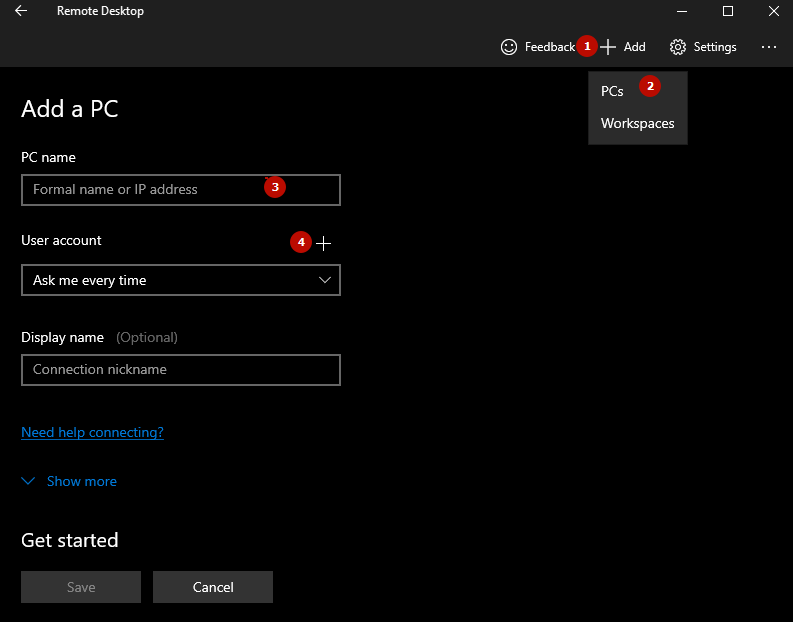
Here you will need the server IP, username, and password.
2. Click the open button  and copy Public Internet IP of your Windows RDP server.
and copy Public Internet IP of your Windows RDP server.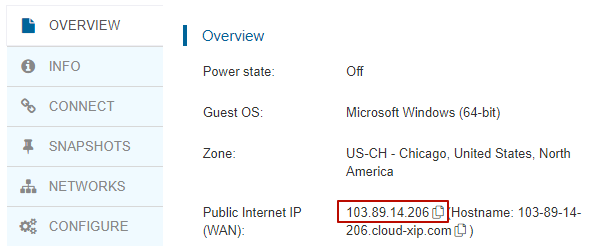 Paste it in Remote Desktop.
Paste it in Remote Desktop.
3. Go to Connect, copy the username,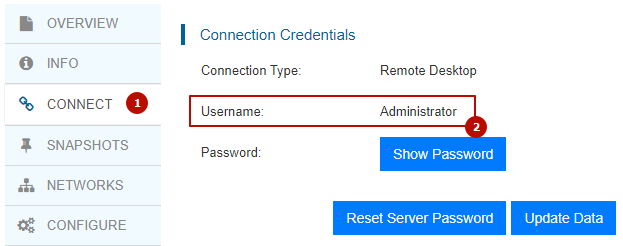 hit user account + in RD, and fill in the username and password.
hit user account + in RD, and fill in the username and password.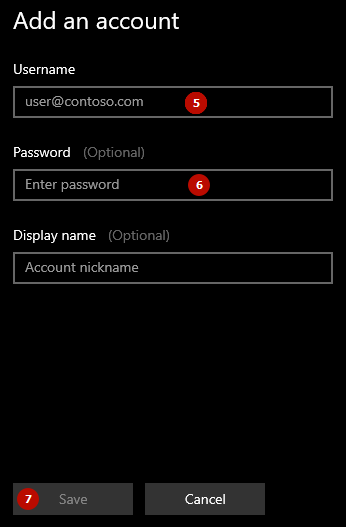
4. Save it all.
5. Now hit saved PCs. 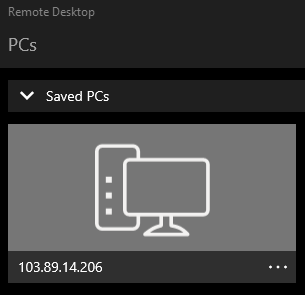 It will connect to your Windows RDP.
It will connect to your Windows RDP.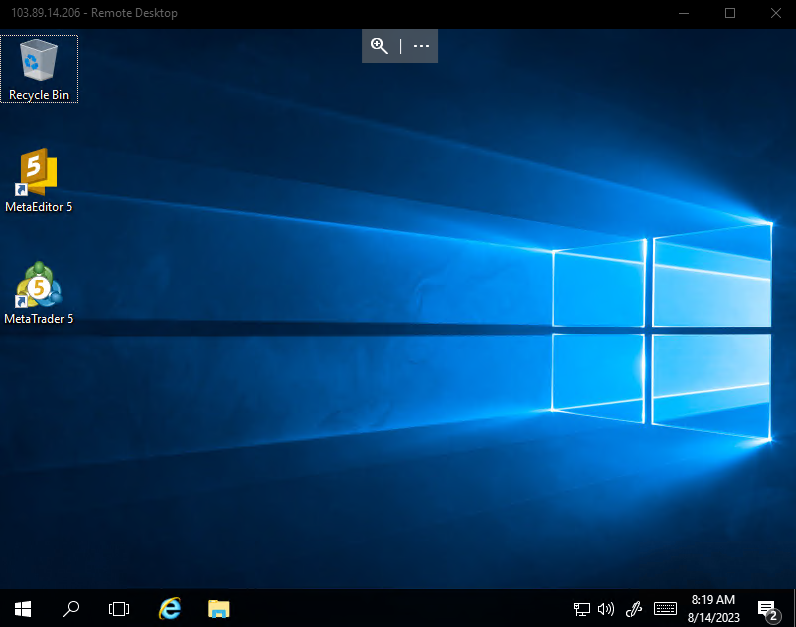
Deploy Linux RDP on Kamatera
1. Head to My Cloud > Create New Desktop and choose the nearest data center.
2. Choose Ubuntu OS 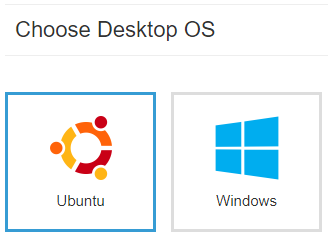 and choose 20.06 Xubuntu VirtualBox from 8 options.
and choose 20.06 Xubuntu VirtualBox from 8 options. 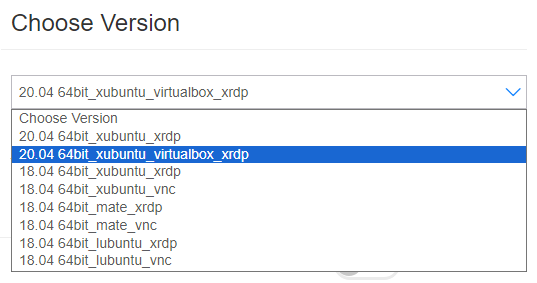 It has more features and runs comfortably on low resources.
It has more features and runs comfortably on low resources.
3. Choose server specs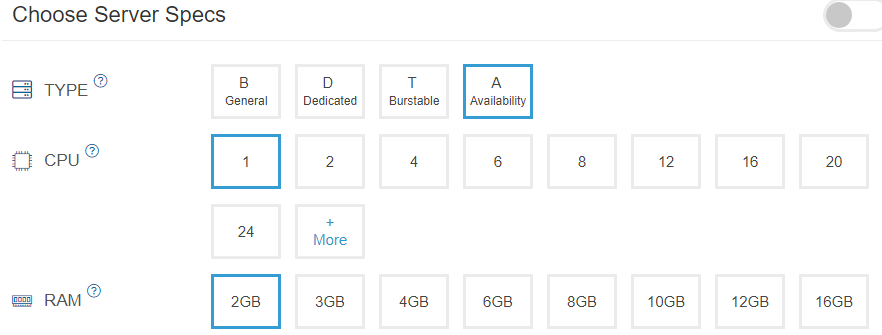
- Server Type – A
- CPU – 1 Core
- RAM – 2GB
- SSD – 10GB
4. Set a password and name your server.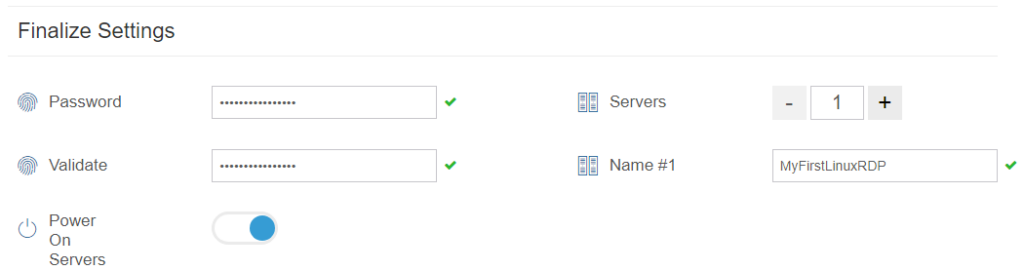
5. Choose monthly or hourly billing as per need 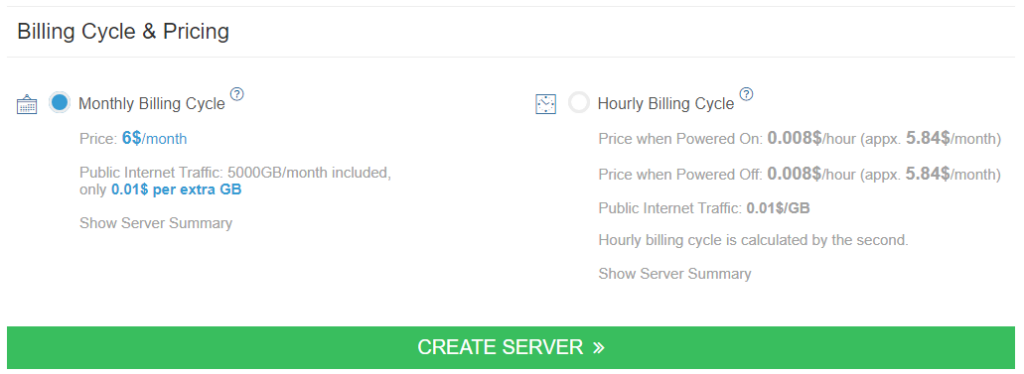 and hit create server.
and hit create server.
How To Connect Linux RDP
1. After installation, go to connect and hit open remote console.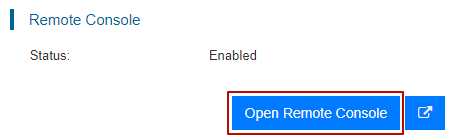
2. Linux RDP will open; enter username -root and password to log in to your RDP.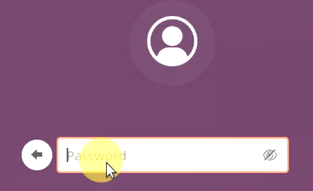
You can connect with Remote Desktop software. 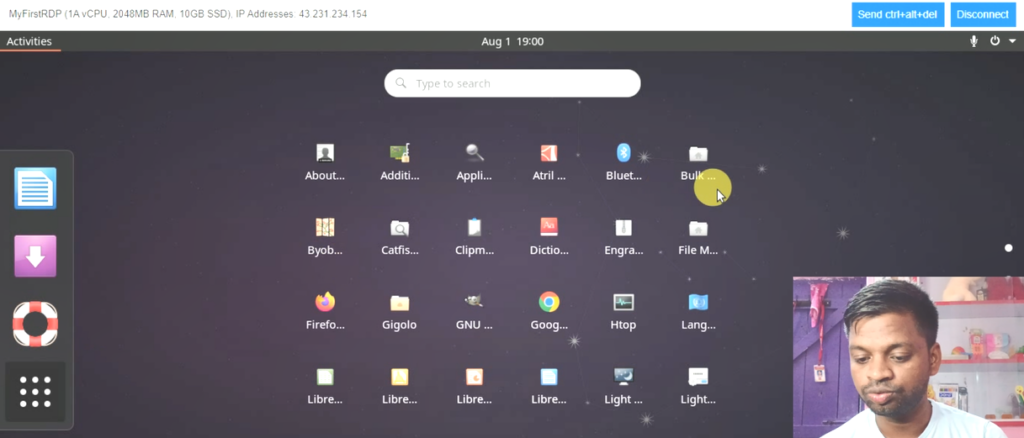 The process is the same as connecting Windows RDP.
The process is the same as connecting Windows RDP.
FAQ
1. What is Kamatera, and why use it for setting up RDP?
Kamatera is a cloud service provider offering flexible Virtual Private Servers (VPS) with a 30-day free trial. It allows users to deploy Windows or Linux-based Remote Desktop Protocol (RDP) servers quickly. Kamatera is ideal for RDP due to its:
- Wide OS options (Windows 10, 8.1, Ubuntu, etc.).
- Scalable server specs (adjustable CPU, RAM, and storage).
- Hourly or monthly billing, making it cost-effective for short-term or long-term use.
2. How do I choose between Windows and Linux RDP on Kamatera?
Choose based on your needs:
- Windows RDP: Best for users familiar with Windows OS, gaming, or software like Adobe Suite. Kamatera offers Windows 10/8.1.
- Linux RDP: Lightweight and efficient for coding, server management, or low-resource tasks. Options include Ubuntu/Xubuntu.
Linux requires fewer resources (e.g., 1 CPU, 2GB RAM) compared to Windows (1 CPU, 1GB RAM minimum).
3. What server specs should I select for Kamatera RDP?
The article recommends:
Windows RDP:
- 1 CPU core, 1GB RAM, 30GB SSD (minimum for basic tasks).
Linux RDP:
- 1 CPU core, 2GB RAM, 10GB SSD (Xubuntu runs smoothly).
Adjust specs based on workload. For heavy tasks (e.g., gaming), upgrade resources post-deployment.
4. How do I fix connection issues with my Kamatera RDP?
Common fixes include:
- Verify the Public IP and credentials (username/password) in Kamatera’s console.
- Ensure the RDP client (e.g., Microsoft Remote Desktop) is updated.
- Check firewall settings: Allow port 3389 (Windows) or use Kamatera’s Remote Console for Linux.
- Restart the server via Kamatera’s dashboard if unresponsive.
5. Can I use Kamatera’s free trial for long-term RDP access?
The 30-day free trial is ideal for testing. For long-term use:
- Switch to hourly billing (pay only when the server is running).
- Opt for monthly billing (cheaper for 24/7 access).
- Monitor usage costs in Kamatera’s billing dashboard to avoid surprises.
6. Can I upgrade my Kamatera server after deployment?
Yes! Kamatera allows scaling server resources:
- Go to My Cloud > Select your server.
- Click Upgrade/Downgrade to adjust CPU, RAM, or SSD.
- Reboot the server to apply changes.
This flexibility ensures your RDP grows with your needs, from casual use to high-performance tasks.
Meet Ravi Kumar, our web hosting and WordPress speed optimization guru with over 4 years of experience. He’s optimized 150+ websites, uncovering common VPS performance issues. Armed with insights, Ravi ensures smooth VPS experiences for all.
lol just read about how to connect windows rdp and its mad confusing, like what are all these steps, can’t it just be like one button to press and bam you’re in, why’s it gotta be like a secret club handshake to get into your own pc from another spot
hey, ravi kumar, so i was trying to get my head around this RDP thing… like, what’s the real deal with deploying windows rdp on kamatera??? i got lost after hitting the deploy button, and now idk if i did it right or my pc’s gonna blow up lol… also, is it supposed to take ages or am i just messing it up? plz help, really wanna get this working without messing up my pc
Mikey, sounds like you might have missed a step. Deployment shouldn’t take too long. Double-check you followed all steps Ravi mentioned. Maybe restart the process if nothing seems to be happening. Shouldn’t blow up your PC, just be patient and follow instructions closely.